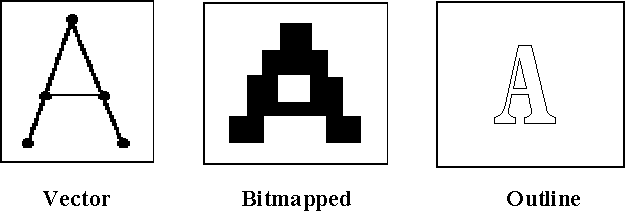
TrueTypeâ Font Technology
An Overview of Its Implementation
in Microsoftâ Windowsä Version 3.1
Microsoft Corporation
One Microsoft Way
Redmond, WA 98052-6399
Executive Summary
Microsoftâ Windowsä operating system version 3.1 includes a new and fully integrated outline font technology called TrueTypeâ . TrueType provides users with instant access to fonts in any point size on all output devices (except plotters) supported by Windows. Windows operating system version 3.1 ships with a standard set of 14 TrueType fonts. Additional TrueType fonts are available from Microsoft and other vendors.
Microsoft decided to incorporate TrueType into the Windows operating system because it offers the user numerous benefits which, prior to Windows operating system version 3.1, were not available in one font technology:
Easy to Use
· Flexibility—TrueType gives instant access to fonts at any point size without getting "jaggies" and without downloading and storing each font that is needed.
· Instant access—Since TrueType is integrated into the operating system, it is available to Windows-based applications as soon as Windows is installed.
· Compatibility—TrueType works with all third-party font sets and type managers and all output devices supported by Windows. TrueType does not make third-party type managers, including Adobe Type Managerâ , and font sets obsolete.
· Portability—WYSIWYG across hardware platforms, because TrueType is supported on the Appleâ Macintoshâ as well as within the Windows operating system.
Fast
· High Performance—TrueType fonts are scalable on demand, which means they do not need to be created and stored for each point size.
· Calculations during font production—the bulk of the calculations take place during font production rather than at run time, which makes TrueType similar to a compiled language; the printer then does not have to calculate hints and metrics, since TrueType is downloaded to the printer in the right format.
· Font Embedding—TrueType and Windows operating system version 3.1 support font embedding technology, which allows Windows-based applications written for Windows 3.1 (and later) APIs to store, or embed, TrueType fonts used in a document, so the document can be displayed or printed from another machine that may not have these fonts installed.
High Quality
· WYSIWYG—Output on any printer, from dot-matrix to PostScriptâ , matches the displayed text without the use of additional font cartridges or type managers because the screen fonts and printer fonts are the same.
· Availability—Since TrueType is an open technology, many tools exist for converting existing outline fonts to TrueType and there are also a broad range of additional TrueType fonts available from the leading font foundries, such as The Monotype Corporation PLC.
· Technology Improvements—Since TrueType is fully integrated with Windows, the font technology will continue to evolve as Windows evolves as an operating system. TrueType will work with all future versions of Windows, including the high-end server—the Windows NTä
(New Technology) operating system.Table of Contents
Evolution of Font Technology 1
Need for WYSIWYG 1
Methods for achieving WYSIWYG 2
Outline fonts vs. bitmap fonts 4
Hints. 5
How TrueType Works in Windows 3.1 6
How TrueType works 7
Integration with the Windows operating system 8
Execution speed 8
Storage requirements 9
Printing with TrueType 9
Downloading fonts automatically 10
Printer portability 10
Platform portability 11
Dot-matrix and ink-jet printers 11
PCL laser printers 11
PostScript laser printers 12
TrueImage laser printers 12
Full compatibility with third-party fonts 13
Converting other fonts to TrueType 13
Conversion tools. 13
Other conversion methods. 13
Font embedding technology 14
Read-only fonts. 14
Read-write fonts. 15
How to embed a font. 15
About TrueType Technology 16
Why Microsoft chose TrueType 16
Technical differences between TrueType and otheroutline font technologies 16
Intelligence in the hints 17
Storing metrics with the fonts 17
Creating TrueType fonts 17
Third-party TrueType support 18
Support for virtually any hinting technology 18
Appendix A: Common Questions and Answers about TrueType 19
Appendix B: List of Supported Printers for Windows 3.1 22
Evolution of Font Technology
Need for WYSIWYG
If users are working in Windows with a WYSIWYG
*-oriented application, what they see on their screen should, ideally, look exactly the same as what they see on the printed page. Unfortunately, screen displays never perfectly match printer displays because monitors have lower resolution than printers. With fewer pixels available to represent a character of a given size, screen representations always look coarser than printer representations. Distorted or jagged characters known as "jaggies" appear in the display.Another problem is the discrepancy between screen fonts, used to display characters on the screen, and printer fonts, used by the printer to print fonts. Screen fonts are usually supplied as part of the operating system, while printer fonts are usually supplied by the printer manufacturer. Since the two may differ in both character set (e.g., inclusion of symbols beyond the basic alphabet) and metrics (height, width, line width), and since many printers have their own proprietary font technology and font metrics, the screen display generally deviates to some degree from the printed output. WYSIWYG-oriented applications work hard to adjust the appearance of screen fonts to make them match the printed page as closely as possible. However, for users who need precise control over the page layout, the results may not be close enough.
For example, a user spends several hours formatting an article that includes graphics, two-column text, headers and footers, and several types of fonts at different point sizes. After making sure the proper page and line breaks are inserted, the user prints the article, only to find that the lines wrapped at a different character, any soft page breaks are altered, and the headers and footers are in a different position. Without WYSIWYG, the user then has to spend extra time manually adjusting the article so that it prints correctly.
Methods for achieving WYSIWYG
Until recently, to achieve a level of WYSIWYG when working in Windows, users had to purchase cartridges or third-party type managers with downloadable fonts. At first the only available solution was to purchase cartridges that gave the user a wide variety of printer fonts that were loaded directly into the printer. This resulted in better print quality and more font variety, but no WYSIWYG, since there were no matching screen fonts. The fonts resident on the printer could not be viewed in the application. Eventually, cartridges could be purchased with matching screen fonts that provided a fair degree of WYSIWYG, but this solution took up a lot of hard disk space. And the cartridge fonts were bitmaps, meaning that each point size had to be purchased separately and then downloaded each time it was needed.
Users could also purchase third-party type managers, which provide screen fonts to match the printer fonts, or purchase prebuilt downloadable printer fonts with matching screen fonts. Third-party type managers fall into two classes:
· Those that use outline font technology to generate bitmaps in batch process (i.e., the user has to load each font and font size that they need) for the user’s screen and printer (for example, Fontwareä
· Those that scale outlines and create bitmaps on the fly at whatever size and resolution the user requires as the user asks for it (for example, Adobe Type Manager, Faceliftä , and Intellifont for Windows).
Bitmaps created by the first method were stored on the user’s hard disk and installed onto the computer through the Type Manager or the Control Panel in Microsoft Windows graphical environment 3.0. This approach required the forethought to determine in advance which point sizes were needed as well as a considerable amount of time to create the fonts. It could also require a substantial amount of disk space to store the bitmaps (depending on the number of different point sizes needed). However, once the fonts were created, stored, and installed, they were immediately available for display or printing, along with the bitmaps provided with Windows graphical environment version 3.0.
On-the-fly font scalers, in contrast, had to be installed with their own installation programs when used with Windows 3.0, so they could intercept an application’s requests for fonts and supply their own in place of the standard Windows 3.0-based bitmaps. In other words, they took over the font-management function from the Windows 3.0 environment. The advantage of this approach was that users didn’t have to anticipate their font needs in advance; however, printing could take longer with this approach because of the need to create fonts on the fly.
Cartridges and downloadable fonts and type managers provided users with a high degree of WYSIWYG, but also presented them with several drawbacks:
· Buying third-party font sets and type managers is expensive.
· The printing process is complicated and time-consuming since fonts have to be downloaded at system startup and the WIN.INI file edited in some cases.
· Onscreen jaggies can still occur if a bitmap has to be scaled to another point size.
· Because third-party type solutions were not integrated with the operating system, they needed to be updated to work with later versions of the operating system.
· A large amount of disk space is taken up by fonts, since each point size and resolution must be stored separately.
· There’s little flexibility since fonts in each needed point size have to be downloaded each time they are used, as opposed to created on the fly.
· Both bitmap and outline fonts have to be installed separately for each type of printer, since each printer has its own proprietary font technology.
To address these problems and improve the overall WYSIWYG capabilities of Windows, Microsoft decided to integrate a font technology into the operating system that:
· Includes high-quality fonts that meet aesthetic as well as functional requirements.
· Offers high flexibility, speed, and ease of use without sacrificing legibility or WYSIWYG.
· Produces great output on any type of printer—from dot-matrix to PostScript laser.
· Maintains compatibility with existing font technologies.
General outline font technology meets many of these requirements, but TrueType meets all of them, providing superior speed, quality, and ease of use, as well as full integration into the Windows operating system.
Outline fonts vs. bitmap fonts
Bitmap fonts used to be the only choice available for personal computers, but users can now choose between bitmap and outline fonts. Bitmap fonts create characters by arranging bits (or pixels) in specific patterns. Because there is no good way to extrapolate between one font size and another, bitmap fonts have to be purchased and stored separately for each point size. Another disadvantage of bitmap fonts is that when they are enlarged to simulate a larger point size, the displayed fonts appear jagged (i.e., jaggies occur).
Outline fonts, in contrast, use mathematical descriptions of characters that represent each character as an outline, consisting of a series of points, with contours defined by points as well. These mathematical descriptions can easily be scaled up or down to a wide range of sizes by simply multiplying or dividing them by the appropriate scaling factor. Similarly, other computations can be applied to slant, rotate, or fill characters. Users only need to purchase and then store each outline font once to be able to use it in a wide range of sizes and orientations.
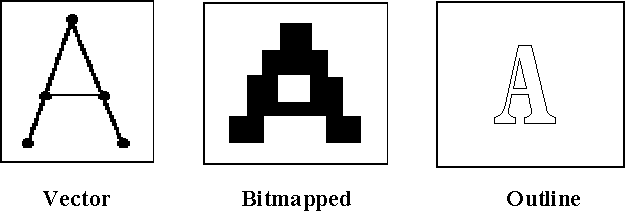
Bitmap fonts can be output to the screen or printer in the same form in which they are stored. Outline fonts, however, must go through some additional steps before they can be displayed or printed. After scaling, outline characters must be converted to bitmap form—a process known as scan conversion. This step is necessary because most screens and printers are raster devices; that is, they display characters by turning on specific pixels. Scan conversion turns on each of the pixels contained within the boundaries of the character’s outline. One of the trade-offs of using outline fonts is that they may print more slowly than bitmap fonts because they have to go through scaling, hinting, and continuity checks.
But outline fonts provide a great deal more flexibility. Users gain access to a full range of point sizes in the selected fonts without having to plan ahead and purchase every point size they might ever need. For users who work with a wide range of point sizes or output devices, a second benefit is smaller storage space requirements, since outline font technology can create different point sizes and resolutions from a single font file. That is, for each typeface you need to store only the various faces (regular, bold, italic, bold italic), rather than having to store each face at each size.
Hints.
If outline forms were simply converted to bitmap characters without any additional action, however, curves and diagonal lines would look rough. This is because parts of these lines pass through only a fraction of a pixel. If the pixel is turned on in such a case, that part of the curve is wider than the original outline; if it is left off, it is narrower. To solve this problem, most font technologies use hints—algorithms that systematically distort a scaled outline to yield a better-looking bitmap. Since the actions taken by hints are dependent on the pixel grid (i.e., on the resolution of the device), this hinting process is also known as grid-fitting.
The example below illustrates how the letter "n," which consists of both straight lines and contours, is composed using a series of points (bits) within an outline. At the typical VGA monitor resolution, the serifs on the first letter "n" below do not match and the left stem is twice as thick as the right stem. Unless a font is tuned for lower resolutions, characters do not appear symmetrical. Using TrueType, the second "n" has been hinted to produce the best possible image for the lower-resolution display device. The two stems are moved slightly apart to balance the stems and serifs. Hinting, then, is the reshaping of an outline for a given character at a specific size so that the right pixels are included within its outline.
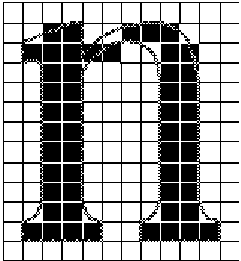
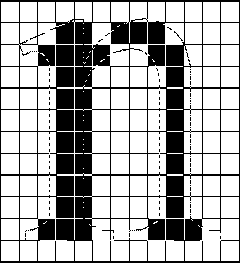
Hints are especially important for characters in smaller point sizes because fewer pixels are available to represent the character. That is, if a character feature (such as a serif) is only two pixels wide, the decision of whether to turn a particular pixel on or off makes a bigger difference than if the feature is 10 pixels wide. For the same reason, hints are more important at lower resolutions than at higher ones. For example, at 72 dots per inch (dpi), an uppercase 12-point character has 8 pixels available from the baseline to the top of the character. At 300 dpi, the same 12-point character has 33 pixels available—a significant difference.
How TrueType Works in Windows 3.1
Microsoft Windows operating system version 3.1 ships with a new and fully integrated outline font technology called TrueType that is easy, fast, and high-quality. TrueType provides users with instant access to fonts at any point size. Compatible with all output devices (except plotters) supported by Windows 3.1 (see Appendix A), TrueType gives users instant WYSIWYG capabilities, because the screen and printer fonts are exactly the same. Output from all types of printers—from dot-matrix to laser—matches what the user sees on the screen. And, because TrueType is an integral part of the Windows operating system, users are assured that TrueType will continue to work with future versions of Windows.
Windows 3.1 ships with a standard set of 14 TrueType fonts. Developed by Monotype, a leading font manufacturer, these TrueType fonts are:
|
Times New Romanâ |
Arial Bold Italic |
|
Times New Roman Bold |
Courier New |
|
Times New Roman Italic |
Courier New Bold |
|
Times New Roman Bold Italic |
Courier New Italic |
|
Arialâ |
Courier New Bold Italic |
|
Arial Bold |
Symbol (â , § , Û , ³ , F , etc.) |
|
Arial Italic |
Wingdings (8 , < , X , • , etc.) |
The Windows 3.1 TrueType font set also includes the same bitmap fonts that shipped with Windows 3.0, so the user won’t have to install these fonts—the Windows 3.1 upgrade handles the font updating process.
Installing additional TrueType fonts (beyond the standard set of 14) is also easy. For example, Microsoft offers the TrueType Font Pack for Windows, which features 44 TrueType fonts. After purchasing additional TrueType fonts, the user opens the Control Panel in Windows 3.1, selects Fonts and Add, and then specifies the drive and directory where the fonts are located. A list of all available fonts, including TrueType, Windows bitmap fonts, and any other fonts installed on the system is displayed. The user simply clicks all the desired fonts and the Windows operating system installs them.
How TrueType works
TrueType is a font description language that is similar to a compiled language. Each font is executed at run time in the computer and then downloaded to the printer. Hinting, which is also a programming language, is applied to the TrueType font before it is downloaded. And, unlike most outline font technologies, which require the use of a specific hinting technology, TrueType is a generalized language that supports virtually any hinting technology. This approach provides unprecedented flexibility in working with outline fonts.
When a user selects a TrueType font from within an application, the application asks the Windows operating system for the particular characters it needs. In response to this request, the graphics device interface (GDI) finds the appropriate TrueType font file and delivers it to the TrueType rasterizer in Windows. The TrueType rasterizer is a software-based interpreter that functions much like the hardware-based CPU in a computer. The TrueType rasterizer creates high-resolution bitmap versions of the characters requested by the application by:
· Scaling the outlines to the appropriate point size
· Executing the TrueType instructions (i.e., applying the hints)
· Scan-converting the scaled outlines
· Delivering the bitmaps to the Windows operating system for display
TrueType fonts work on any screen and with any printer supported by Windows. This means that users have the same font on their display as on the printed page, with minimal installation and maintenance efforts. What you see is definitely what you get.
TrueType derives its broad printer support in large part from the Windows universal printer driver. This universal printer driver, which contains general functionality rather than printer-specific functionality, supports a wide range of printing devices, from dot-matrix to laser printers. The universal driver that ships with Windows operating system version 3.1 communicates with specific printers via "minidrivers," which provide support for over 260 types of printers. Since TrueType support is built into the universal printer driver, any printer with a minidriver that works with the universal driver can automatically have TrueType support. More than 200 printers fall into this category, including both Printer Control Language (PCLâ ) and PostScript printers.
Integration with the Windows operating system
A key difference between TrueType and other outline fonts available today is that TrueType is fully integrated with the operating system. This means that TrueType works with both Windows and Windows-based applications as soon as the user installs the Windows operating system. All Windows-based applications are able to use TrueType fonts just as they now use the Windows bitmap fonts, without requiring any changes or upgrades. This capability is totally transparent to the users, who just select the font they want and see it instantly displayed in their document.
This is due to the fact that Microsoft totally redesigned the GDI imaging model in Windows to work with TrueType. In addition, new application programming interfaces (APIs) have been created to give applications written for Windows 3.1 (and future versions) more flexibility in rotating and stretching characters and accessing additional font metrics. Users can easily change the aspect ratio for TrueType fonts.
This flexibility is particularly important in terms of new application development. Developers can now write applications based on TrueType’s ability to handle different aspect ratios. This means their applications will be able to do advanced character manipulations without having to ship with additional fonts. So, users get better programs that no longer include huge font sets that take up hard disk space. When using an application written for the APIs in Windows 3.1, a user can choose a rotated or stretched character as easily as they choose another point size with TrueType. Applications that take full advantage of TrueType’s functionality are becoming available now that Windows 3.1 is shipping.
A major benefit of integrating TrueType with Windows is that the font technology will continue to evolve as the Windows operating system evolves and will continue to work with all future versions of Windows.
Execution speed
The first time in a Windows operating system session that a user selects a particular size of a TrueType font, it may appear slower than their bitmap fonts. This is because the rasterizer has to create a bitmap version of the selected characters before they can be displayed or printed. However, since Windows stores the bitmap representations in a font cache as it creates them, successive uses of the TrueType font are just as fast as the standard Windows-based bitmap font.
A second benefit of this font-caching technique is that it uses the same cache space as is used for applications, which allows Windows to trade off between font and application storage requirements. In other words, fonts can use as much available memory space as they need to keep their performance as high as possible; TrueType can access memory anywhere that Windows accesses memory, since it is an integral part of the operating system. But, when an application needs more memory, the cache memory being used by TrueType is immediately freed up (that is, cache memory for the TrueType font can be discarded).
In contrast, external type managers typically have fixed cache sizes. If the user sets the cache size too small, font performance suffers; if the user sets the cache size too high, applications may not have enough storage available to them. And, if the user makes cache adjustments, the changes often do not take effect until the user has exited and then restarted Windows, which interrupts the flow of work. The Windows operating system saves the user time by automatically balancing cache size among the applications and TrueType. This makes TrueType easier to use, since the user doesn’t have to change the cache size themselves.
Storage requirements
As described in an earlier section, the biggest difference between TrueType and bitmap fonts is that each TrueType font needs to be stored only once to be available in all point sizes and resolutions, and to all output devices, while bitmap fonts need to be stored separately for each point size, resolution, and device.
In practical use, TrueType is much smaller than bitmap fonts. For example, the Microsoft PowerPointâ presentation graphics program ships bundled with a set of bitmap fonts from Bitstreamâ . In a full installation of the program and fonts, PowerPoint takes over 25 MB of hard disk space. In comparison, the 14 TrueType fonts that ship with Windows 3.1 only take up a little more than 1 MB of hard disk space. TrueType provides full functionality while taking a considerably smaller amount of hard disk space than a typical set of bitmap fonts.
Printing with TrueType
Printing in Windows has been speeded up and considerably enhanced by TrueType. The printing process is simplified, since TrueType fonts are automatically loaded. Also, TrueType gives users printer portability, meaning that a document printed on a dot-matrix printer will look the same as it does on a laser printer, except for the print quality. (Print quality depends on whether the user has a dot-matrix, ink-jet, Hewlett-Packardâ LaserJetâ (or PCL-compatible), PostScript laser, or TrueImageä laser printer.)
Downloading fonts automatically
If a document is formatted with TrueType fonts, when the user sends a print job, Windows 3.1 automatically downloads the fonts to the laser printer. What the user sees on the screen is the same font as on the printed page. (With dot-matrix and ink-jet printers, Windows transmits fonts to the printer in the raster band, achieving the same result.) Users with TrueImage laser printers have an even easier situation: If they select one of the TrueType fonts resident in printer ROM, they can achieve a WYSIWYG display without the need to download.
Users who have purchased a cartridge that contains a printer-resident font they like, but that is not yet available in TrueType, may want to use that font in their document. When the user selects a printer font, the Windows operating system uses the TrueType screen font that most closely matches it for the display. While the results may not be as compatible as when the user formats the document with a TrueType font, they may be closer than they would be without TrueType technology. This is because Windows can scale the TrueType screen font to the exact size specified by the user (as opposed, for example, to enlarging an 18-point bitmap to simulate a 36-point bitmap, which results in "jaggies").
Printer portability
Because the WYSIWYG capabilities provided by TrueType apply across the full range of output devices supported by Windows, users can move documents from one printer to another without any changes in their appearance, as long as the two printers have the same resolution. So, if a user creates a document using a 300-dpi LaserJet printer in one department, for example, that document can be printed in another department on any other 300-dpi printer (such as an ink-jet or PostScript printer) without any changes in its appearance.
A new API incorporated into Windows 3.1 extends this portability to printers with different resolutions. Software vendors can choose to implement this API in future versions of their applications. This new API provides exact character width values—even when those values include fractional pixels. With this information, applications are able to scale character width as precisely as they now scale character height with the old API.
For example, suppose a document is moved from a 300-dpi printer to a 100-dpi printer. If a character is 22 pixels wide on the 300-dpi printer, it needs to be one-third that width, or 7.33 pixels wide, on a 100-dpi printer to ensure that line and page breaks remain the same. But, since it’s not possible to turn on a fraction of a pixel, the character on the 100-dpi printer appears as 7 pixels wide. If several such fractional pixels are rounded in the same direction, the cumulative effect may cause line endings to change—which, in turn, might result in different page breaks.
With the new API, however, applications receive exact character width information, allowing them to track the degree of error and compensate for it at the end of the line. As a result, documents print exactly the way the user intended even if they are moved to a printer with a different resolution.
Platform portability
TrueType font technology is also included in Macintosh System 7.0, which means that users who create documents with Windows operating system version 3.1 will be able to port them not only to different Windows-based printers but also to Macintosh machines and printers without worrying about changes in character set, font metrics, or line endings. Macintosh TrueType fonts can also be ported to Windows 3.1 without conversion. Similarly, if the user changes to a higher-resolution display, there is no need to install a new set of fonts because the TrueType rasterizer can scale the fonts for any resolution. This portability is a major benefit to businesses and individuals who work with both PCs and Macintoshes—now they can use a single set of fonts for both types of systems.
Dot-matrix and ink-jet printers
As with previous versions of the Windows operating system, printing to a dot-matrix printer under version 3.1 involves sending a raster graphics image to the printer. That is, Windows sends the printer the dots that make up the image rather than sending higher-level commands. Windows 3.1 and TrueType can improve printing performance, however, by creating font bitmaps to match the exact resolution of the device. Consequently, TrueType fonts printed on a dot-matrix printer generally look better than regular bitmaps do. And since the amount of time required to generate a TrueType bitmap is negligible compared to the amount of time required to transmit and print the raster graphics image, users benefit from this improved document appearance without any noticeable difference in performance.
PCL laser printers
On PCL laser printers (i.e., HPâ LaserJet family), TrueType performs all the font-rendering through the operating system and then downloads bitmap versions of the fonts to the printer. Because TrueType downloads only the specific characters that are needed, the process is faster than downloading standard bitmap fonts, which involves downloading an entire font at once. The printer driver keeps track of the characters as they are downloaded. And, because fonts are downloaded in bitmap form rather than as scaled outlines, the printer prints TrueType fonts even if it does not support scaled font technology.
PostScript laser printers
For PostScript printers, scaling and hinting operations for TrueType fonts are always performed in the computer (by the GDI in Windows 3.1) because the Adobeâ Type 1 (hinted outline font) rasterizer in the printer can’t understand TrueType hinting instructions. Scan conversion may be done in the computer or the printer, depending on the point size. At smaller point sizes (15 points or less at 300 dpi), TrueType performs scan conversion in the computer, downloading an Adobe Type 3 (unhinted outline font) bitmap to the printer. At larger point sizes, TrueType converts the font from TrueType to Type 1 in the computer and sends the printer a hinted and scaled Type 1 font. The printer then scan-converts the outline font to create the bitmap. The reason for this dual approach is that large-size type requires more bits, and sending large bitmaps to the printer can create bottlenecks that slow printing performance. By sending large characters in outline rather than bitmap form, TrueType reduces printer bottlenecks.
If users want, they can disable the conversion of TrueType fonts to Type 1 form and download only fully rendered Type 3 bitmaps to the printer. This produces a higher level of WYSIWYG but results in slower printing at larger point sizes (because of the large data stream being sent to the printer).
Or, if users prefer, they can map a TrueType font to a PostScript font and avoid downloading altogether. For example, they can map Times New Roman on the screen to Times Roman in the printer. The document is then displayed in Times New Roman and printed in Times Roman, avoiding any downloading delays. Furthermore, unlike the case with PCL laser printers, the screen layout still matches the printed output, because the TrueType fonts supplied with Windows 3.1 have the same metrics as the resident fonts in PostScript printers.
TrueImage laser printers
TrueImage printers, such as Linotypeâ , minimize the need to download fonts at all, since they have all the Windows-based TrueType fonts in ROM. In fact, some TrueImage printers may come with additional TrueType fonts beyond those provided with the Windows operating system. So the only time that users with TrueImage printers need to download fonts is when they purchase additional TrueType fonts that are not resident in the printer. Even in this situation, a TrueImage printer can always perform as well as or better than a PostScript printer because it has one additional option available to it: downloading the native TrueType font without first converting it. (This option is not available for a PostScript printer because the PostScript rasterizer can’t understand the TrueType instructions.)
Full compatibility with third-party fonts
The TrueType font set is fully compatible with all third-party type managers (such as Adobe Type Manager) and font sets. You can choose to use a mixture of TrueType and third-party fonts, TrueType only, or third-party fonts only. You can easily enable and disable TrueType fonts through the Fonts option in the Control Panel in the Windows Program Manager. You can use TrueType without making any of your past font investments obsolete.
Converting other fonts to TrueType
In addition to creating new TrueType fonts, it’s also possible to convert existing fonts to TrueType. Since virtually any existing hinting technology can be converted to TrueType, conversion allows users of other font technologies to experience the benefits of TrueType without losing the investments they have already made in other font formats.
Conversion tools.
A variety of third-party vendors have either introduced or announced software that converts other outline font technologies to TrueType. For example, the Font Monger and Metamorphosis Professional programs allow users to convert Adobe Type 1 fonts (a hinted Adobe outline font) to TrueType. Font development tools fall into three main categories:
· Font converters, such as AllType from Atech (MS-DOSâ –based) and Kingsley/ATF, Letraset, FontImage, and Altsys (Macintosh) that convert fonts to TrueType
· Font editors for modifying an existing TrueType font or drawing one from scratch, and applying hints manually or automatically
· Programs that are both font converters and font editors
These tools cannot provide seamless conversion because of the differences between TrueType and Adobe Type 1 technology. The quality of both font technologies are compromised by conversion.
Other conversion methods.
Users may also be able to upgrade their existing non-TrueType fonts to TrueType through their font vendor. For example, Bitstream lets licensed users of their fonts upgrade to TrueType fonts for a nominal fee. It is better for users to upgrade to TrueType fonts than to convert because they are assured of getting true, high-quality TrueType fonts with all the advanced hinting technology intact.
Finally, numerous hardware vendors have licensed the TrueType rasterizer for inclusion in their printers, including LaserMaster, MicroTech, and Linotype. Printers with a TrueType rasterizer print faster than other printers because the rasterizer eliminates the need to download bitmaps from the computer. The Windows operating system downloads the actual TrueType font to the printer, where it is handled in the printer rasterizer. With TrueType, the screen font is sent to the printer, eliminating the need to create a separate "printer font."
Font embedding technology
In the past, people working with documents on multiple machines were always required to purchase a copy of the needed fonts for every workstation and/or printer that needed to display a particular document. Problems occurred when people tried to share documents with other people who did not have the same fonts installed on their systems. In order to solve this problem, font embedding technology is included in Windows operating system version 3.1.
Applications written for the Windows version 3.1 or Windows NT operating systems
* have the ability to store, or embed, the appropriately licensed TrueType fonts used in a document, which can then be transported to another machine to be displayed or printed. This means that WYSIWYG is available across platforms. Authors of documents can now be assured that other users will be able to properly view the documents they have created.Read-only fonts.
Font embedding can be either read-only or read-write. When using read-only fonts, any application written for Windows 3.1 or Windows NT can access the TrueType fonts used in a document and can bundle those fonts in their native file format. When the document is used on a computer that does not have the necessary fonts installed to properly view the publication, the fonts bundled in the document are temporarily installed. The user can then look at the document on the screen, or print it to any printer at any resolution. (The user is not allowed to modify the document, however.) When the document is closed, the read-only TrueType fonts that are temporarily installed are deleted from the system. Windows prevents any other applications that are running at the time from using or accessing the temporary fonts. All Agfa, Bitstream, and Monotype TrueType fonts allow read-only embedding.
Read-write fonts.
Read-write embedding goes one step further. Like read-only fonts, read-write fonts can be bundled in the document for transport to another computer. The difference is that read-write fonts can be installed permanently on the other computer just as though the user had purchased the fonts. The user can then access these fonts in any other Windows-based application and can, in fact, embed them again for transport to another computer. All TrueType fonts shipped with the Windows 3.1 and Windows NT operating systems allow read-write embedding. The 22 Lucidaâ fonts from Bigelow & Holmes, Inc., and 22 Monotype
fonts that are available in the Microsoft TrueType Font Pack for Windows also support read-write embedding.How to embed a font.
In the diagram below, a normal document is created under the Windows operating system (step 1). In step 2, the user tells the application to embed four TrueType fonts into the document. When the document is transported to another machine (step 3), the application strips the four TrueType fonts off the document and temporarily installs them into Windows so that the document can be viewed or printed.
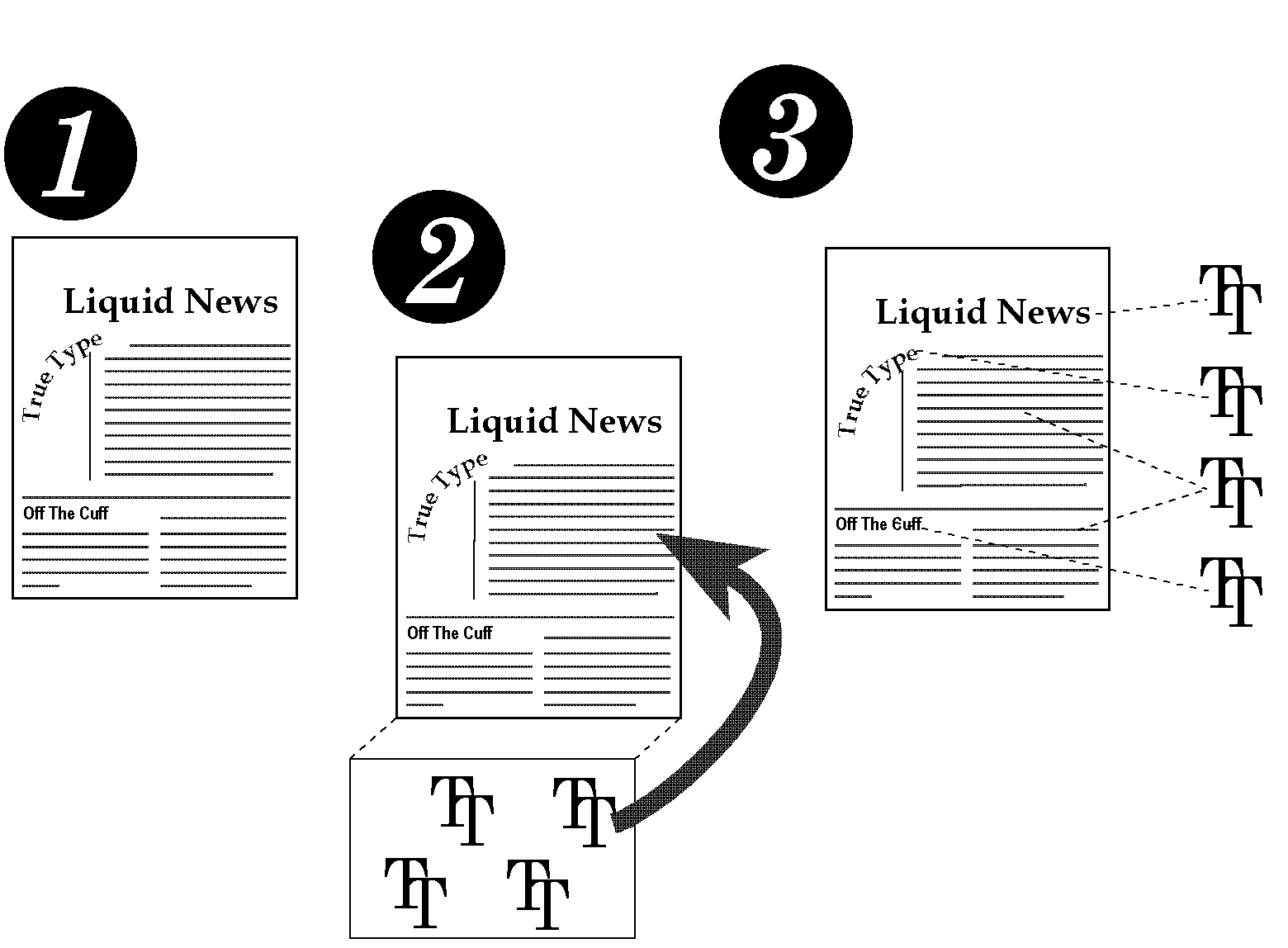
Font embedding won’t be on by default, because not every document needs to have its fonts embedded. The user can easily access font embedding technology through a dialog box. Though not yet standardized by ISVs in their applications, the Save As dialog box will probably contain the font embedding selection for applications that support font embedding.
About TrueType Technology
This section discusses TrueType font technology and why Microsoft chose to incorporate it into version 3.1 of the Windows operating system.
Why Microsoft chose TrueType
After deciding to integrate an outline font solution into the Windows operating system, Microsoft selected TrueType over the other outline font technologies because it is:
· Easy to use
· Fast
· High-quality
And, TrueType offers wide industry support as indicated by:
· High font availability. To make the font technology acceptable to the marketplace, users need to have a wide variety of fonts available to choose from. TrueType is an open technology, which results in high font availability, since a variety of vendors can participate in creating new fonts. Several of the leading font vendors are committed to creating TrueType fonts for Windows 3.1.
· High tool availability. The availability of font-creation tools is the single most important factor affecting the availability of the fonts themselves. Again, this factor is related to the issue of open technology, because access to the code is required to create the tools.
Technical differences between TrueType and other
outline font technologies
TrueType’s technology differs from other outline font technologies in several important ways:
· Most of the font intelligence is present in the hints rather than in the rasterizer.
· Support exists for virtually any hinting technology.
· Font metrics are stored together with the fonts themselves.
Intelligence in the hints
With TrueType, the intelligence is in the hints rather than in the rasterizer. That is, all alterations to the original outline description are performed through instructions contained in the hints rather than by the rasterizer acting on its own. This approach has three important implications.
· Better performance. The bulk of the calculations take place during font production rather than at run time. In this sense, TrueType is similar to a compiled language, while outline font technologies that perform most of their work during execution are more like an interpreter.
· Higher quality. Having the intelligence in the hints means that font vendors can precisely control the final appearance of the fonts because they apply the hints. Font vendors, then, can differentiate their products by creating better hints. In contrast, with approaches that rely on the rasterizer to apply hints or perform other outline adjustments, font vendors have less control over the final appearance of the fonts.
· Future opportunity. Having the intelligence in the hints allows tool vendors to improve their hinting technology without requiring users to buy a new rasterizer or additional printer ROM. This means that users are able to upgrade their fonts for the price of the fonts themselves, without incurring any other hardware or software costs.
Storing metrics with the fonts
TrueType stores all metrics (i.e., advance widths, side bearings, bounding boxes, kern tables, and PostScript names) in the font files. This practice avoids user confusion as to which metrics belong with which outline fonts—a confusion that can easily occur with font technologies that store metrics separately from font files (such as Adobe). TrueType fonts take up more or less disk space depending on the number of hints applied and quality of the fonts. With TrueType, when documents are ported from one system to another, the user only has to worry about whether the second system has the same font—not whether it has the same metrics as well. If the font is the same, the user can be certain that the documents will look the same when displayed and printed on the new system.
Creating TrueType fonts
It takes several steps to create a TrueType font. Each font initially exists as "raw" digital font data. First, font production houses use a conversion tool to convert this raw data into an unhinted TrueType outline font. Next, they use a hinting tool to apply the hints, creating a TrueType font with high-level hints. Finally, they compile the high-level hints to low-level TrueType instructions, creating an executable TrueType font. This is the form in which the font is stored on the user’s hard disk. TrueType is built into the GDI in the Windows operating system. When Windows 3.1 is installed, the TrueType fonts are available for use because they are already created.
Third-party TrueType support
Several manufacturers have already developed TrueType hinting tools, including Type Solutions (TypeMan), Letraset (FontStudio), and Altsys (Fontographer), for use by both foundries and users. So, although having the font intelligence located in the hints does make more work for hinting tool manufacturers, tool availability is clearly not a problem. As for font production houses, using a TrueType hinting tool is no different than using any other hinting tool. Therefore, font availability isn’t a problem either.
In fact, Monotype is shipping a number of fonts in the Microsoft TrueType Font Pack for Windows, and other major font vendors (with the exception of Adobe) have made commitments to develop substantial TrueType libraries for both the Macintosh and Windows platforms. (Bitstream, Linotype-Hell, and Monotype are already shipping TrueType fonts for the Macintosh.) Vendors that are committed to creating TrueType fonts include Agfa Compugraphic, Bigelow & Holmes, Bitstream, Casady & Green, Castcraft, Digital Typeface Corporation, Font Bank, Kingsley/ATF, LetraSet, Micrologic Software, Photo-Lettering, Treacy Faces, and URW. Please contact these vendors directly for more details and schedule information.
Support for virtually any hinting technology
Because TrueType is a low-level instruction set rather than a hinting technology, the choice of hinting style and technique is up to the font tool supplier. This flexibility results in far more choices for users than outline font technologies that consist of a single hinting technique.
For example:
· Outline fonts using a wide variety of hinting technologies can be converted to TrueType.
· Font vendors can use a broad range of hinting techniques to create different quality TrueType fonts. Users should expect to pay according to the quality of font they need.
· Font vendors can convert hinting techniques even for languages that don’t use the Roman alphabet (such as Japanese), further broadening the TrueType font offerings.
Appendix A: Common Questions and Answers about TrueType
Q: Which TrueType fonts are included in Microsoft Windows operating system version 3.1?
A:
Windows operating system version 3.1 includes a core set of 14 TrueType fonts supplied by Monotype, a well-known and respected type foundry. Times New Roman, Times New Roman Bold, Times New Roman Italic, Times New Roman Bold Italic, Arial, Arial Bold, Arial Italic, Arial Bold Italic, Courier New, Courier New Bold, Courier New Italic, Courier New Bold Italic, Symbol, and Wingdings.Q: Does Microsoft offer more TrueType fonts?
A: Yes. Microsoft TrueType Font Pack for Windows gives you 44 TrueType fonts—22 Monotype faces (which when combined with the core 14 TrueType faces that ship with Windows 3.1 provides a complete set compatible with the 35 PostScript fonts) and 22 Lucida faces from Bigelow & Holmes—for one low price. Beyond their aesthetic merits, the Lucida faces are uniquely designed and adapted for environments that pose particularly demanding challenges for outline fonts (e.g., low-resolution screens, faxes, and dot-matrix printers). The Font Pack also includes an install program and a User’s Guide. The Font Pack is available by calling Microsoft at (800) 642-7676, or through your local reseller.
Q: Is TrueType compatible with Adobe Type Manager?
A: Yes. You can have ATM and the Windows operating system installed on your machine and use both types of fonts without affecting the performance of either one. Since TrueType is an integral part of Windows 3.1, you get instant access to the benefits of TrueType when Windows 3.1 is installed.
Q: Which third-party font vendors offer TrueType fonts?
A: Most of the major font vendors have announced plans to develop substantial TrueType libraries for the Windows operating system. These include Agfa Compugraphic, Bigelow & Holmes, Bitstream, Casady & Green, Castcraft, Digital Typeface Corporation, Font Bank, Kingsley/ATF, LetraSet, Linotype-Hell, Micrologic Software, Monotype, Photo-Lettering, Treacy Faces, and URW.
Q: What tools are available for developing TrueType fonts?
A: TrueType development tools are currently available from Type Solutions (TypeMan), Letraset (FontStudio), Projective Solutions (Ingredient and SplineLab), Altsys (Fontographer), and others. These tools can be used by users as well as by font foundries.
Q: How much space on my hard disk will the TrueType fonts use?
A: The amount of data in each font varies depending upon the information supporting the font (kerning and other metrics). At present, the 14 core fonts require about 870K (an average of 66K per font). While this number seems high, it actually represents significantly less storage space than is required by the equivalent bitmap fonts because bitmap fonts are specific to a particular point size, resolution, and orientation. In contrast, a single TrueType font can generate type at all sizes, resolutions, and orientations.
Q: Which printers support TrueType?
A: All printer drivers shipped for Windows operating system version 3.1 will support TrueType. The Windows package ships with drivers for well over 200 different models of printers, including dot-matrix, ink-jet, and laser printers (both PCL and PostScript). In addition, the Windows Drivers Library (WDL) is continually updated—new drivers are added as soon as they are developed. If you can print from Windows 3.1, you definitely have TrueType support. (See Appendix B for the list of supported printers.)
Users who have a printer that is not supported by the printer drivers that ship with the Windows operating system can find out if the Windows Drivers Library has a driver for their printer. The Drivers Library is distributed via modem through the Microsoft Product Support Download Service at (206) 637-9009, as well as through CompuServeâ and GEnieä . The WDL is also available on disk for a $20 fee by calling Microsoft Sales and Service at (800) 426-9400. Those who require telecommunications services for the deaf (TDD) should call (206) 635-4948.
Q: How many users of Windows have PostScript printers?
A: According to recent research commissioned by Microsoft, which involved a random sampling of users, only about 2 percent of users of Windows own PostScript printers. A much larger segment owns Hewlett-Packard LaserJet printers or compatibles. The majority of users are still using dot-matrix printers.
Q: What is the relationship between TrueType and Microsoft TrueImage?
A: TrueType is a font technology that is integrated into Windows operating system version 3.1, while Microsoft TrueImage is a stand-alone page description language for printers. The two technologies can operate together or independently of each other (like Adobe’s page description language and Type 1 fonts). In fact, Microsoft TrueImage contains both TrueType and Type 1 fonts in ROM. Microsoft TrueImage is available for licensing directly from Microsoft.
Q: What happens when I transport my document formatted with TrueType to OS/2â (and vice versa)?
A: If you are using the 14 TrueType fonts (excluding Wingdings, which are proprietary to the Windows operating system) that ship with Windows 3.1, your document will not be greatly affected since OS/2 2.0 ships with a built-in version of Adobe Type Manager and includes close matches to these TrueType fonts. Conversely, if you create a document under OS/2 using these 14 fonts, it will look fine under Windows 3.1. It’s as if you created a document in Windows 3.0 with ATM installed and then ported it to Windows 3.1.
However, TrueType fonts beyond the 14 that ship with Windows 3.1 won’t work under OS/2, because OS/2 does not have TrueType integrated at the system level. OS/2 also does not support the embedded font technology provided in TrueType, since it has no TrueType rasterizer. This is also true of Sunâ , NeXTâ , and many other operating systems.
Appendix B: List of Supported Printers for Windows 3.1
A total of
268 printer models are supported (166 via the Universal Driver, 72 via the PostScript Driver) by Windows 3.1, including any printer 100% compatible with those listed below. Other printers may be compatible using a driver provided in the Windows Driver Library or from the vendor.Printers
Epson FX-185
|
IBM Personal Pageprinter IBM Proprinter IBM Proprinter II IBM Proprinter III IBM Proprinter X24 IBM Proprinter X24e IBM Proprinter XL IBM Proprinter XL II IBM Proprinter XL III IBM Proprinter XL24 IBM Proprinter XL24e IBM PS/1 IBM QuickWriter 5204 IBM QuietWriter III Kyocera F-5000 (USA) Kyocera F-Series (USA) Linotronic 200/230 Linotronic 330 Linotronic 530 Linotronic 630 Microtek TrueLaser NEC Colormate PS/40 NEC Colormate PS/80 NEC Pinwriter CP6 NEC Pinwriter CP7 NEC Pinwriter P2200 NEC Pinwriter P5200 NEC Pinwriter P5300 NEC Pinwriter P5XL NEC Pinwriter P6 NEC Pinwriter P7 NEC Pinwriter P9XL NEC Silentwriter LC 860 Plus NEC Silentwriter LC890 NEC Silentwriter LC890XL NEC Silentwriter2 290 NEC Silentwriter2 90 |
NEC Silentwriter2 990 OceColor G5241 PS OceColor G5242 PS Oki OL840/PS Okidata LaserLine 6 Okidata ML 192 Okidata ML 192 Plus Okidata ML 192-IBM Okidata ML 193 Okidata ML 193 Plus Okidata ML 193-IBM Okidata ML 320 Okidata ML 320-IBM Okidata ML 321 Okidata ML 321-IBM Okidata ML 380 Okidata ML 390 Okidata ML 390 Plus Okidata ML 391 Okidata ML 391 Plus Okidata ML 393 Okidata ML 393 Plus Okidata ML 393C Okidata ML 393C Plus Okidata ML 92-IBM Okidata ML 93-IBM Okidata OL-400 Okidata OL-800Olivetti DM 109 Olivetti DM 309 Olivetti ETV 5000 Olivetti PG 108 Olivetti PG 208 M2 Olivetti PG 303 Olivetti PG 306 Olivetti PG 306 PS (13 fonts) Olivetti PG 306 PS (35 fonts) Olivetti PG 308 HS
|
Olivetti PG 308 HS PostScript Panasonic KX-P1123 Panasonic KX-P1124 Panasonic KX-P1180 Panasonic KX-P1624 Panasonic KX-P1695 Panasonic KX-P4420 Panasonic KX-P4455 V51.4 QMS ColorScript 100 QMS-PS 2200 QMS-PS 800 QMS-PS 800 Plus QMS-PS 810 QMS-PS 820 QuadLaser I Seiko ColorPoint PS Model 04 Seiko ColorPoint PS Model 14 Tandy LP-1000 Tegra Genesis Tektronix Phaser II PX Tektronix Phaser II PXi Tektronix Phaser III PXi TI 850/855 TI microLaser PS17 TI microLaser PS35 Toshiba P1351 Toshiba P351 Toshiba PageLaser12 Triumph Adler SDR 7706 Triumph Adler SDR 7706 PS13 Triumph Adler SDR 7706 PS35 Unisys AP9210 Unisys AP9415 Varityper VT-600 Wang LCS15 Wang LCS15 FontPlus Wang LDP8 |
The information contained in this document represents the current view of Microsoft Corporation on the issues discussed as of the date of publication. Because Microsoft must respond to changing market conditions, it should not be interpreted to be a commitment on the part of Microsoft, and Microsoft cannot guarantee the accuracy of any information presented after the date of publication.
This corporate backgrounder is for informational purposes only. MICROSOFT MAKES NO WARRANTIES, EXPRESS OR IMPLIED, IN THIS SUMMARY.
ã
Microsoft Corporation, 1992. All rights reserved. Printed in the United States of America.Microsoft, MS-DOS, and PowerPoint are registered trademarks and TrueImage, Windows, and Windows NT are trademarks of Microsoft Corporation. OS/2 is a registered trademark licensed to Microsoft Corporation.
Adobe, Adobe Type Manager, and PostScript are registered trademarks of Adobe Systems, Inc. TypeDirector is a trademark of Agfa Corporation. Apple, Macintosh, and TrueType are registered trademarks of Apple Computer, Inc. Lucida is a registered trademark of Bigelow & Holmes, Inc. Bitstream is a registered trademark and Facelift and Fontware are trademarks of Bitstream, Inc. CompuServe is a registered trademark of CompuServe, Inc. Hewlett-Packard, HP, LaserJet, and PCL are registered trademarks of Hewlett-Packard Company. Helvetica and Linotype are registered trademarks of Linotype AG and its subsidiaries. NeXT is a registered trademark of NeXT Computer Corporation. Sun is a registered trademark of Sun Microsystems, Inc. Arial, Monotype, and Times New Roman are registered trademarks of The Monotype Corporation PLC. All other trademarks are the property of their respective owners.